What is Connect Four?
Connect Four is a text-based Console game written in C#. Like the classic board game, two players battle against each other to try to get four game pieces in a row. Combinations can be made either diagonally, vertically, or horizontally. The first person to do so wins the game.
Main Features
Connect Four consists of the following features:
- Player customization, including name and color of game piece
- "Animated" graphics, showing the game piece dropping in the column selected
- Fully featured two-player mode, to play with your friends
- Classic Connect Four gameplay elements
Why Connect Four?
Connect Four was made for the Computer Science and Information Systems course 2410 (Advanced Programming) at Salt Lake Community College. It was made for the assignment titled "A04 Connect Four", where the purpose was to show we could write a C# application using multi-dimensional arrays, mathematic algorthims, and separation of functionality and display (output). It features customizable player attributes, visible interface changes (you can see the game piece drop in the correct column), and an in-place user interface (no scrolling in the Console Window).
Although the project requirements were not specifically designed for it, we chose to work on this as a team assignment, which allowed us the ability to work on collaboration and communication skills, responsiveness, and time management to complete the project on time.
While this game does not offer much more than the classic board game experience, it's definitely worth playing simply for the enjoyment of beating your friends at a good 'ol fashioned game of Connect Four!
Demonstration Video
Coming Soon...
Starting the Game
Connect Four is a purely text-based application. This means that there is no "pointing and clicking", you will interact with the program entirely with your keyboard by typing in what you want to do.
So, when you first launch the application, you will be presented with a menu, asking you to enter your name. Once you do so and press enter, you then will be asked to select your player color. After selecting your color, the game will begin, and is played like an ordinary Connect Four game, where you must get four game pieces in a row to win (either diagonally, vertically, or horizontally). This is done by dropping the game piece into one of the 7 columns. You will select which column you wish to drop the game piece in by typing the number corresponding to the column when prompted, and then pressing Enter. The program will then process your request and drop it in the column - depending on what you selected of course.
Play continues until one of the players gets 4 game pieces in a row, or until all the slots in the board have been filled, at which point it is a tie game.
Strategy
Connect Four is a fairly simple game, but can sometimes require a bit of strategy. This is because it is somewhat like checkers or chess, where you have to try to anticipate your opponent's moves so you can plan ahead. For example, if you can get it to a point where you have two possibilities to win in the next round, then it doesn't matter where your opponent places their next game piece, as you have two places where you can win the game. Therefore it is a guaranteed win for you.
Conversely, you should make sure you do not give your opponent the same opportunity. This can be done by making sure you prevent those scenarios when possible.
Helpful Tips
-
When not playing with friends, try playing against yourself a few times by playing as both Player 1 and Player 2. This can help you work out strategies to ensure your victory when you do play with an opponent next!
-
Because this is a console application, when it opens the Command Prompt window, you might find that the text is a bit small for your liking. We personally like to play with larger font sizes and recommend that you consider changing your console font size, too. To do this, you can take the following steps (we've also included a screenshot below):
- Open Connect Four.
- Right click on the top left of the command prompt screen to get the drop-down menu. At the very bottom of the list you should see a link that says "Properties". Click that.
- It should bring up a dialog with a few tabs at the top: Options, Font, Layout, and Colors. Navigate to the "Font" tab.
- From there, the first option you should see will be labeled "Size". When playing Connect Four, we usually play with font size 20 or 24. Note that this setting would only be for while playing Connect Four. When you load up Command Prompt normally, this setting should not affect your default setting.
- Click "OK" in the bottom right corner. Your text should now be larger and your console window should resize as well.
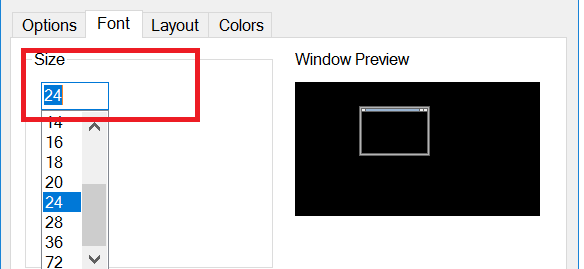
Download
Before downloading, it is recommended you review the How To Play tab, which explains how to play Connect Four. System Requirements and Installation Instructions can be found below.
This is the latest and recommended version of Connect Four.
| Version | File Size | Date Published | Changelog |
|---|---|---|---|
| 1.0.0 | 148 KB | March 30, 2019 |
System Requirements
In order to play Connect Four, you will need the following system specifications.
- Computer: Anything not a dinosaur
- Operating System: Windows 7 or newer
- Storage Space: At least 1 MB of free space (seriously, this is a small game)
- Other: Java 8 Runtime Environment or greater
Installation Instructions
Take the following steps to install Connect Four on your computer:
- Download and install the Microsoft .NET Framework 4.6.1 if you don't already have it.
- Download the Connect Four ZIP file
- Extract it to the location of your choice on your hard drive
- That's it. Now run the "Connect Four.exe" executable file to run Connect Four!